We add fresh AdRoll ads to our clients' accounts on a monthly basis. This article goes over how to update and add to an existing client's AdRoll account.
Note: Before you start, here is what you're going to want to capture and confirm from the PM:
1. Landing page URLs
2. Audiences (TOFU, MOFU, BOFU)
3. HubSpot campaigns to associate the tracking code with
4. Secure all the ads and make sure you have all the sizes that AdRoll requires and that they are all under 150 KB.
Starting in HubSpot to create the tracking URLs:
1. Click on your user icon and make sure you have selected the correct client account for the ads.

2. Navigate to Reports > Analytics Tools 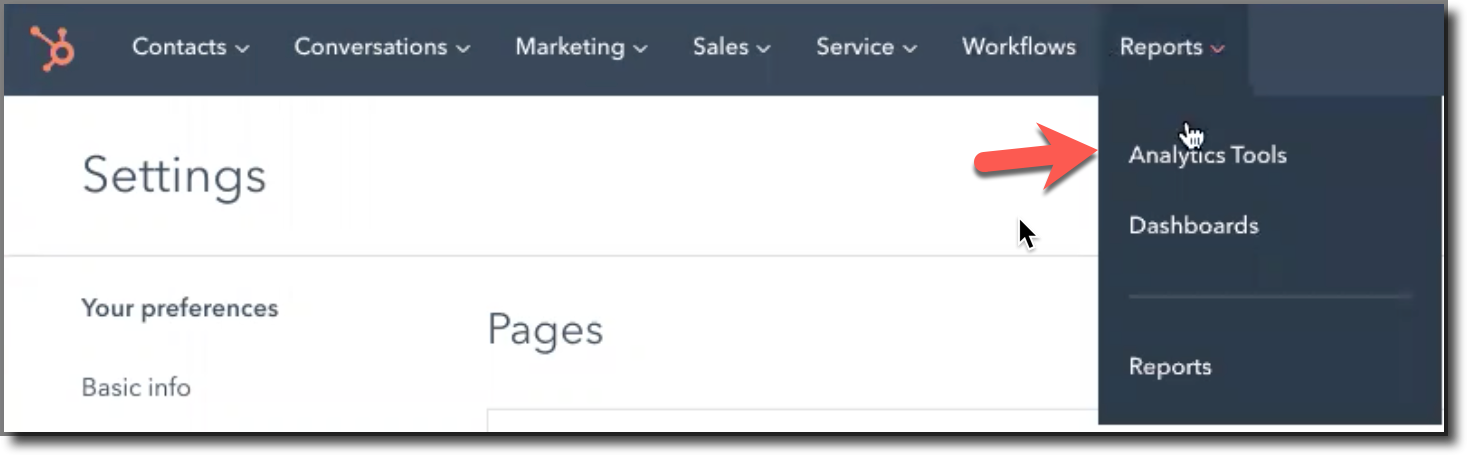
3. Scroll to the bottom of the page to select the Tracking URL Builder:
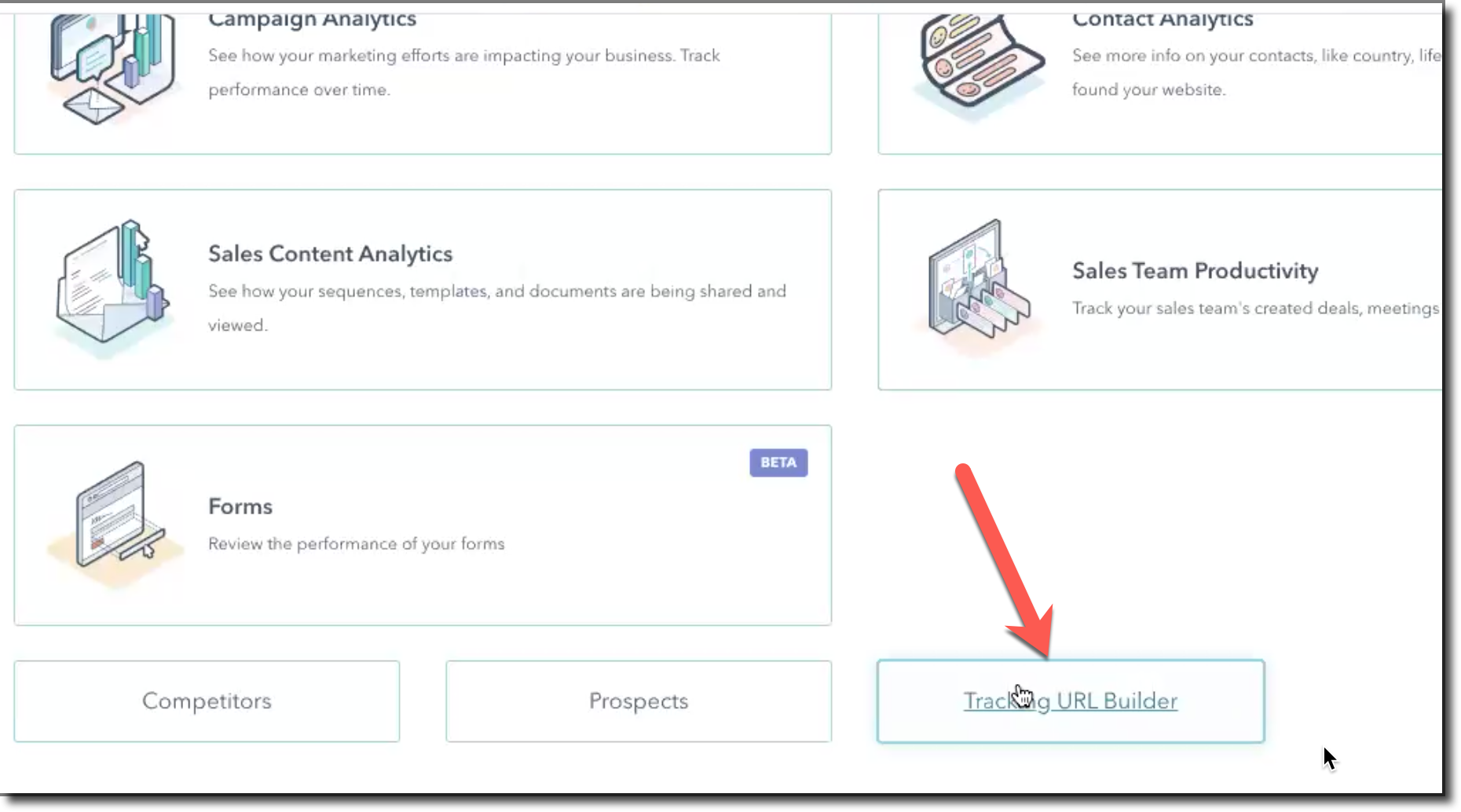
4. Click "Create Tracking URL"
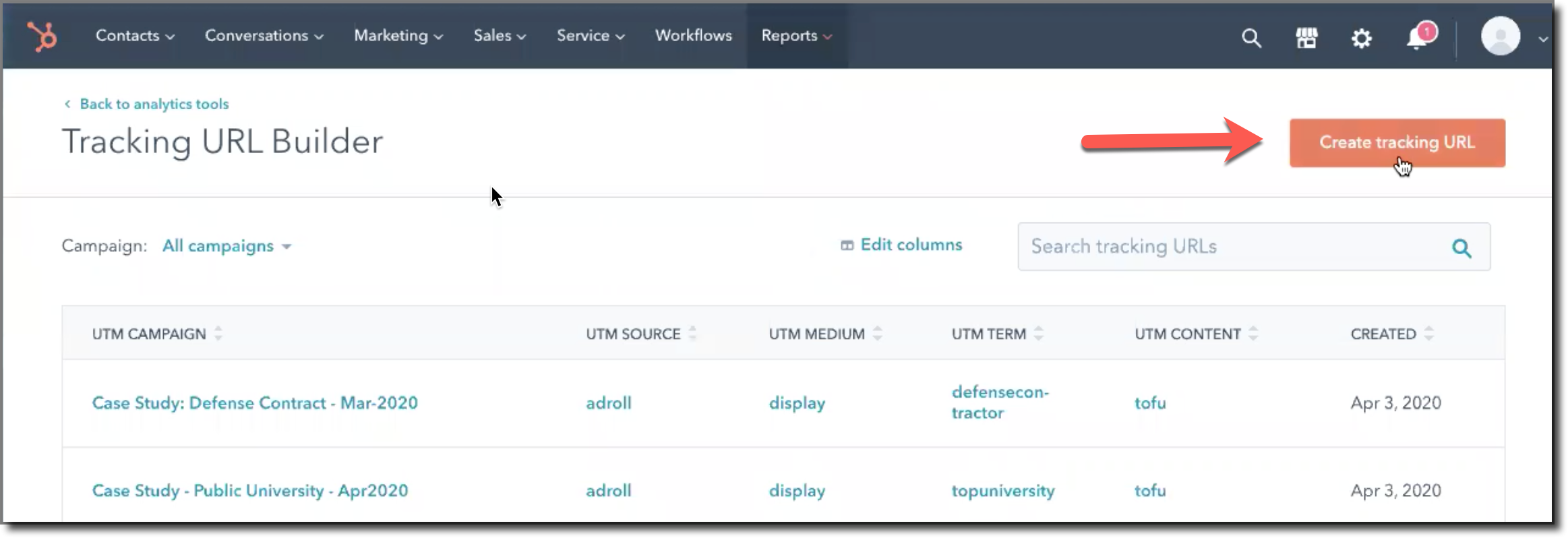
5. Copy-paste the appropriate landing page URL for the ad into the URL field, and then search for the related UTM campaign (use the keyword if you don't see it). (Pro tip: You should confirm both of these items with the PM for the client before starting this process!)
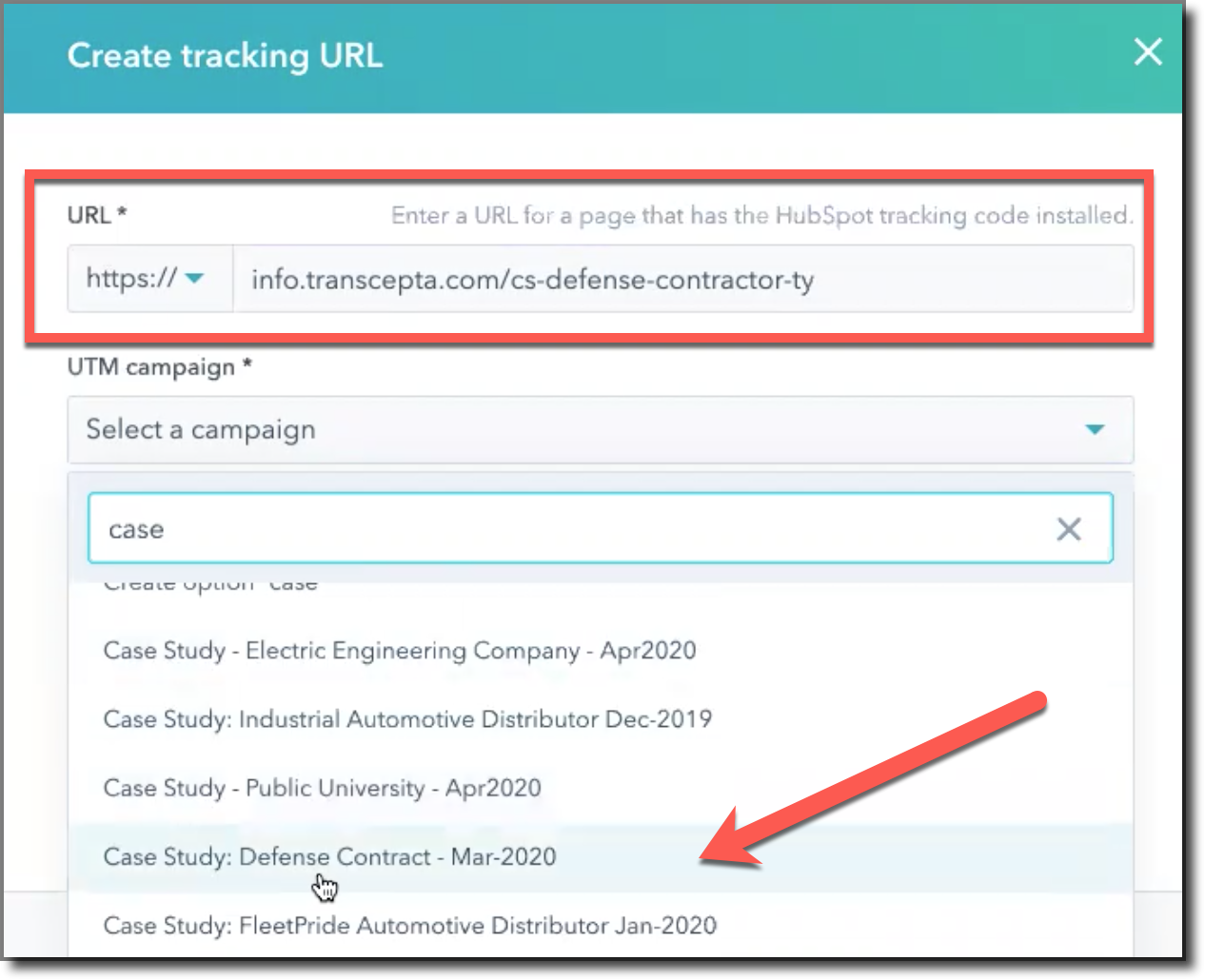
6. Select "Other campaigns" as the Source, and type in "adroll" for the UTM source:
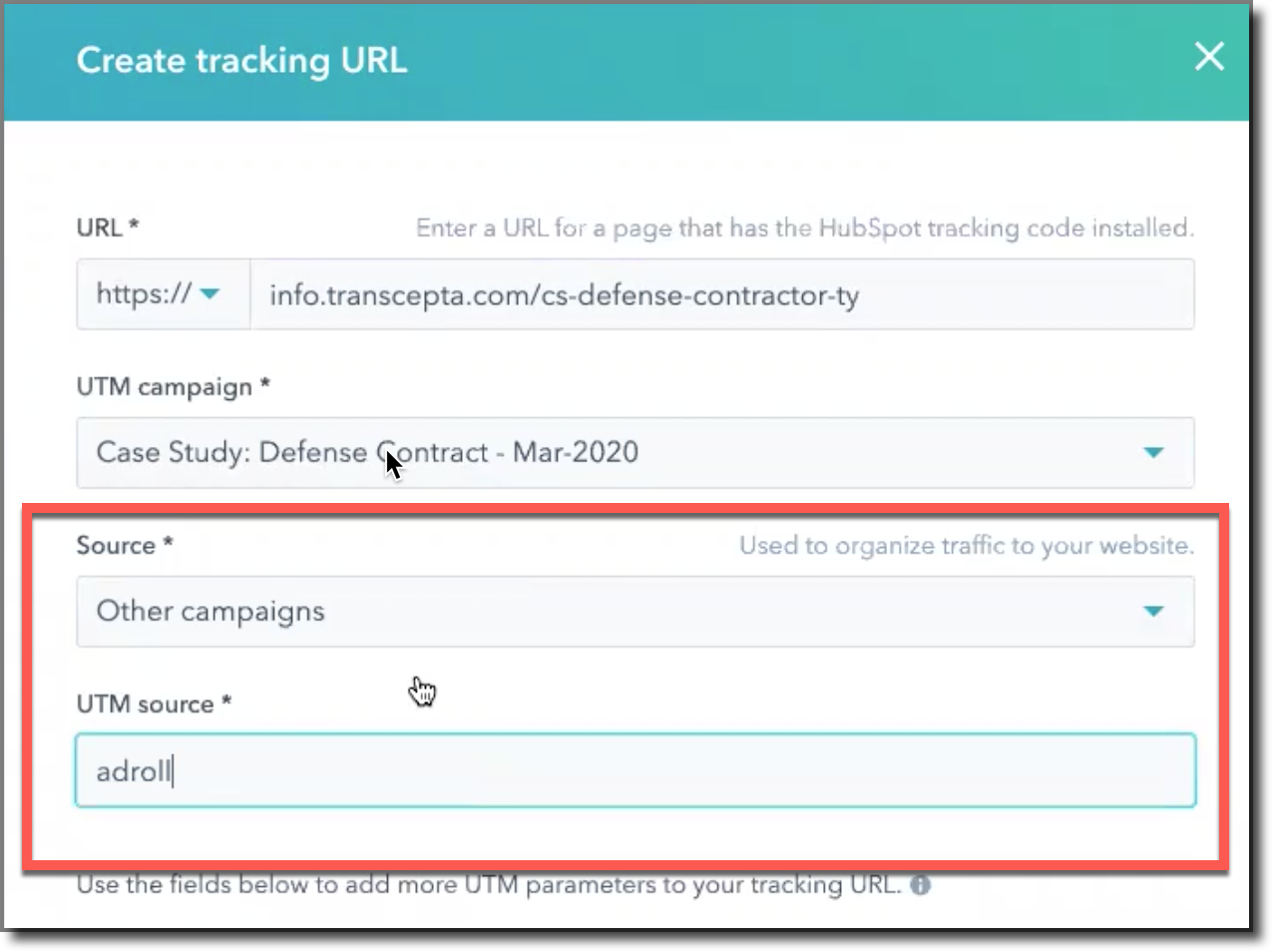
7. Type in "display" as the UTM Medium and (optionally) define the UTM term and UTM content. (In the example shown, I defined these as an article keyword and the audience to make it super clear for my own set-up that I was using the appropriate code each case study ad I was setting up so I didn't mix up the topics and/or audiences for each.)
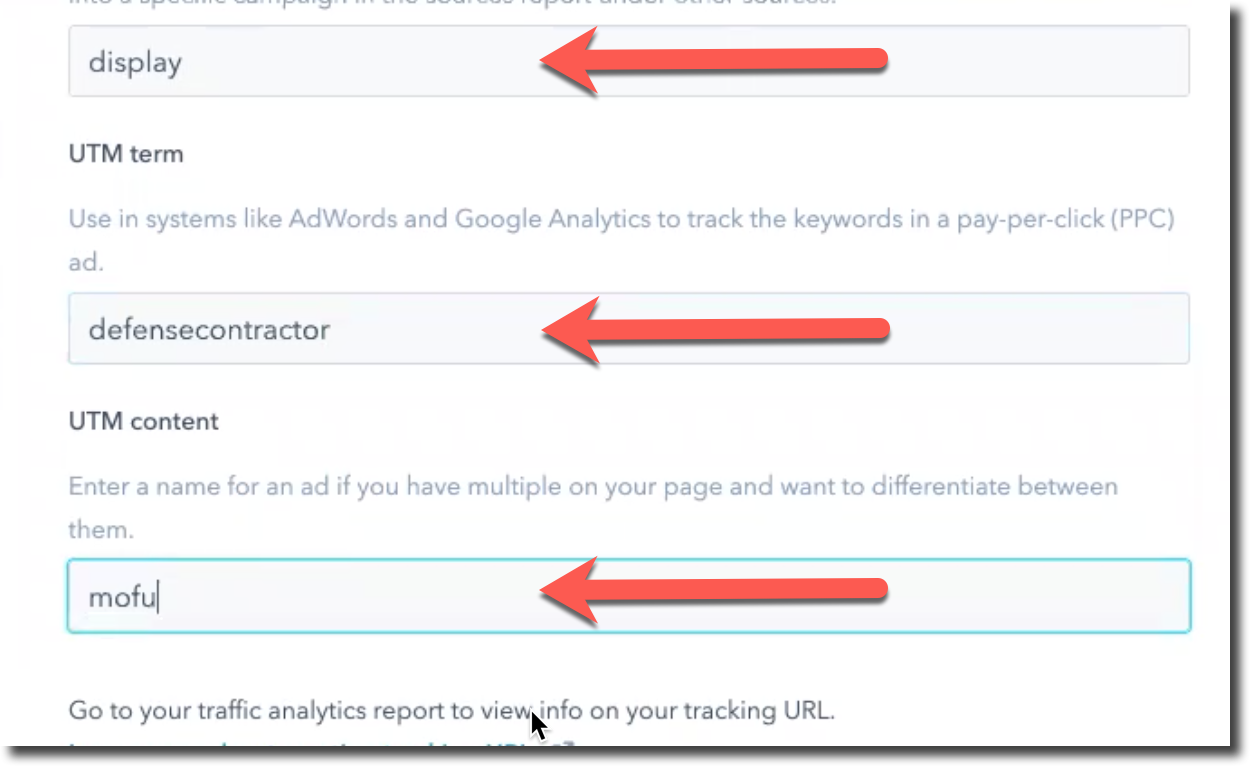
8. Select "Create" to finish and you'll see it among the Tracking URLs:
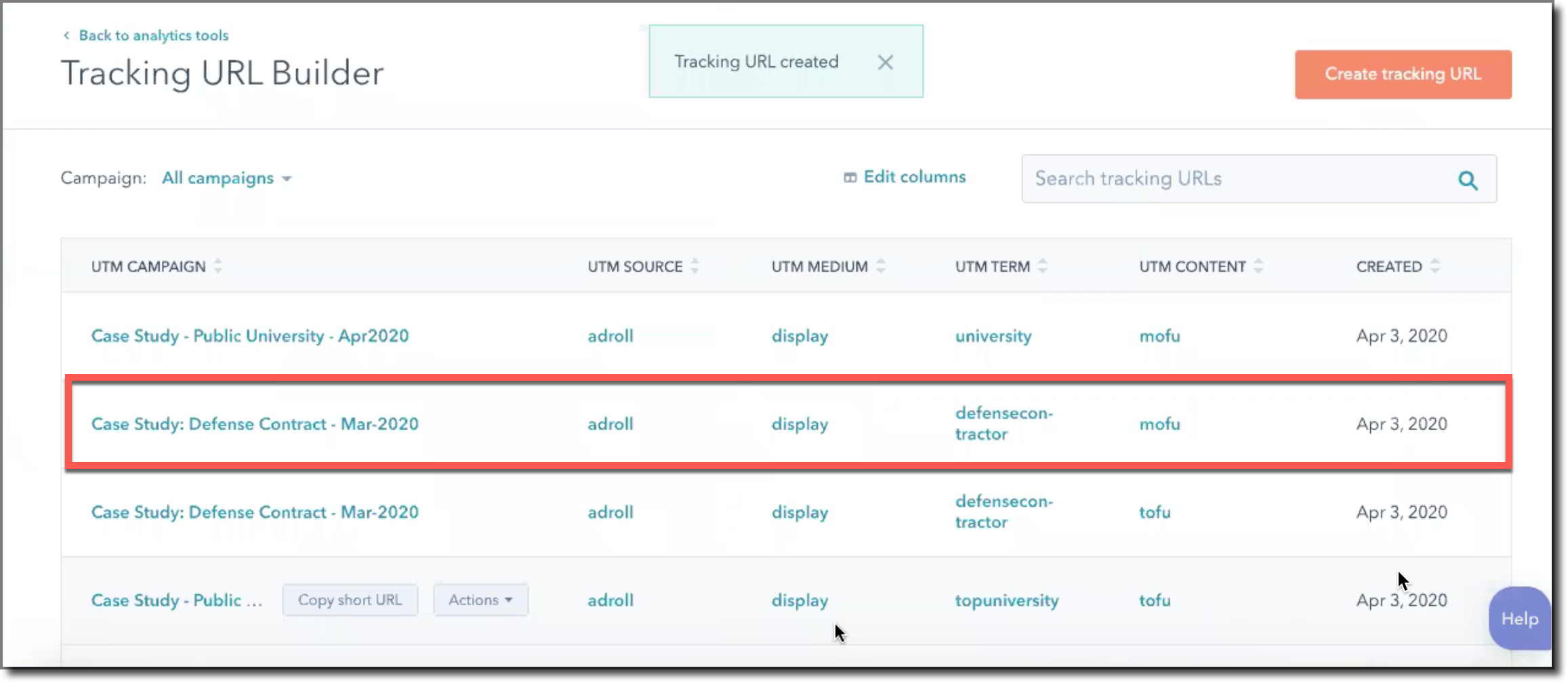
Click the Actions button (hover your curser to the right of the Campaign name you want) and select "Copy Tracking URL". NOTE: Do NOT select the short URL to copy.
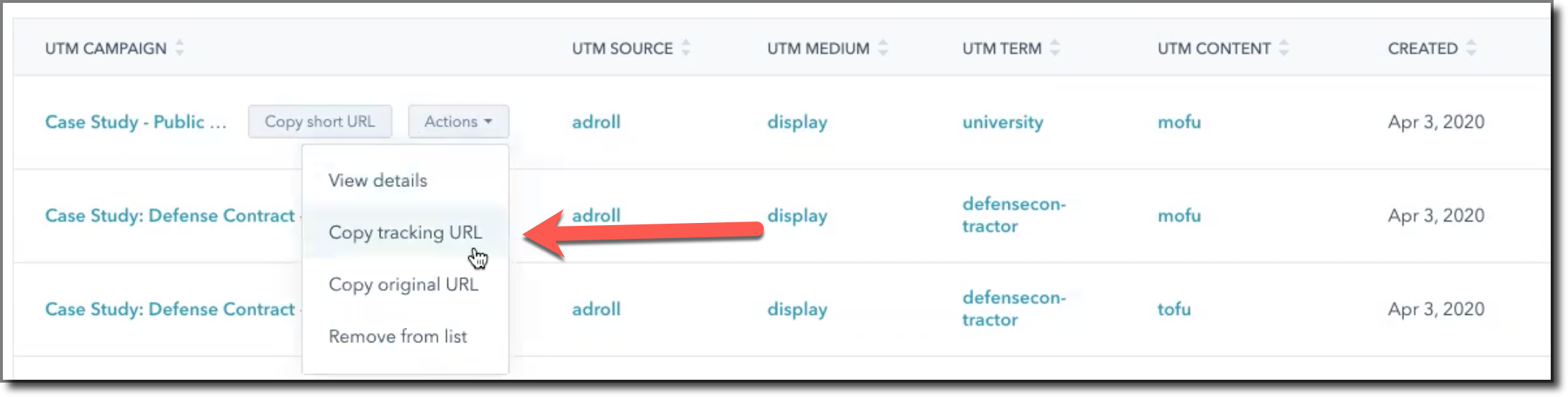
Now we head over to AdRoll:
1. Select Ads from the left-hand menu and then "Upload":
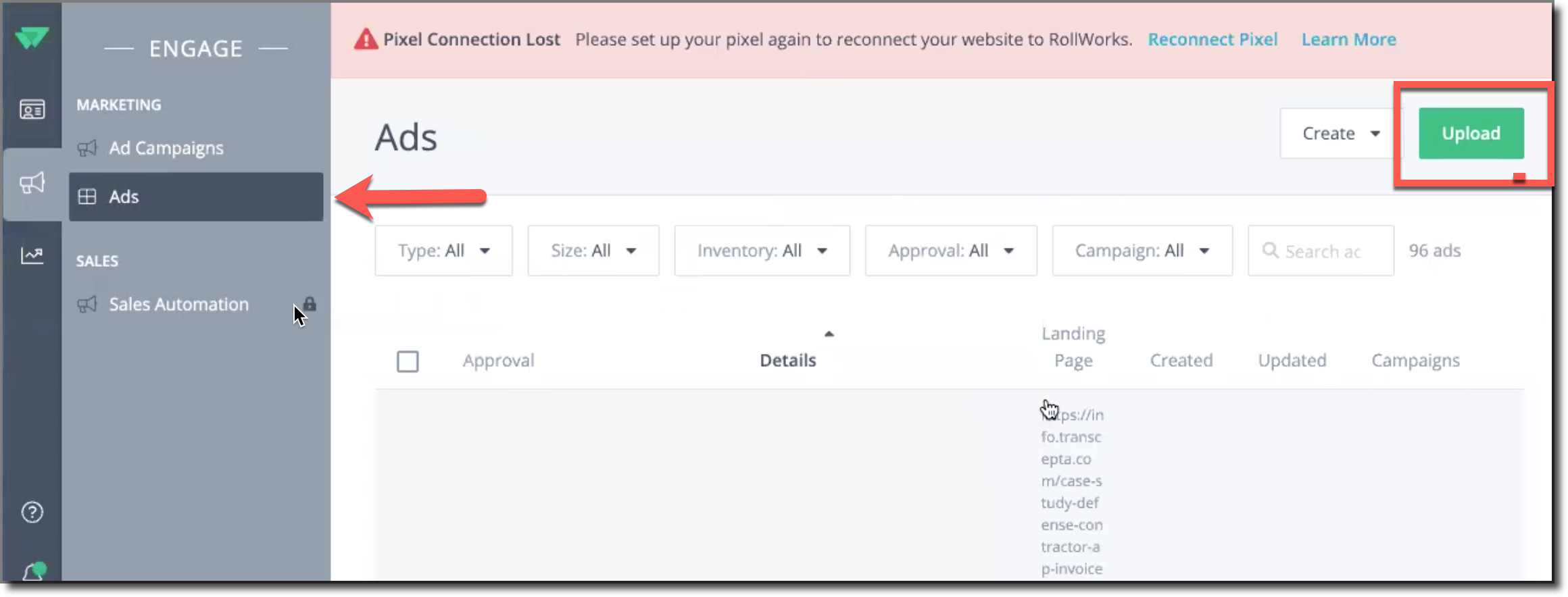
2. Drag the new ads you'd like to set up into the window, or select "Browse" and select them:
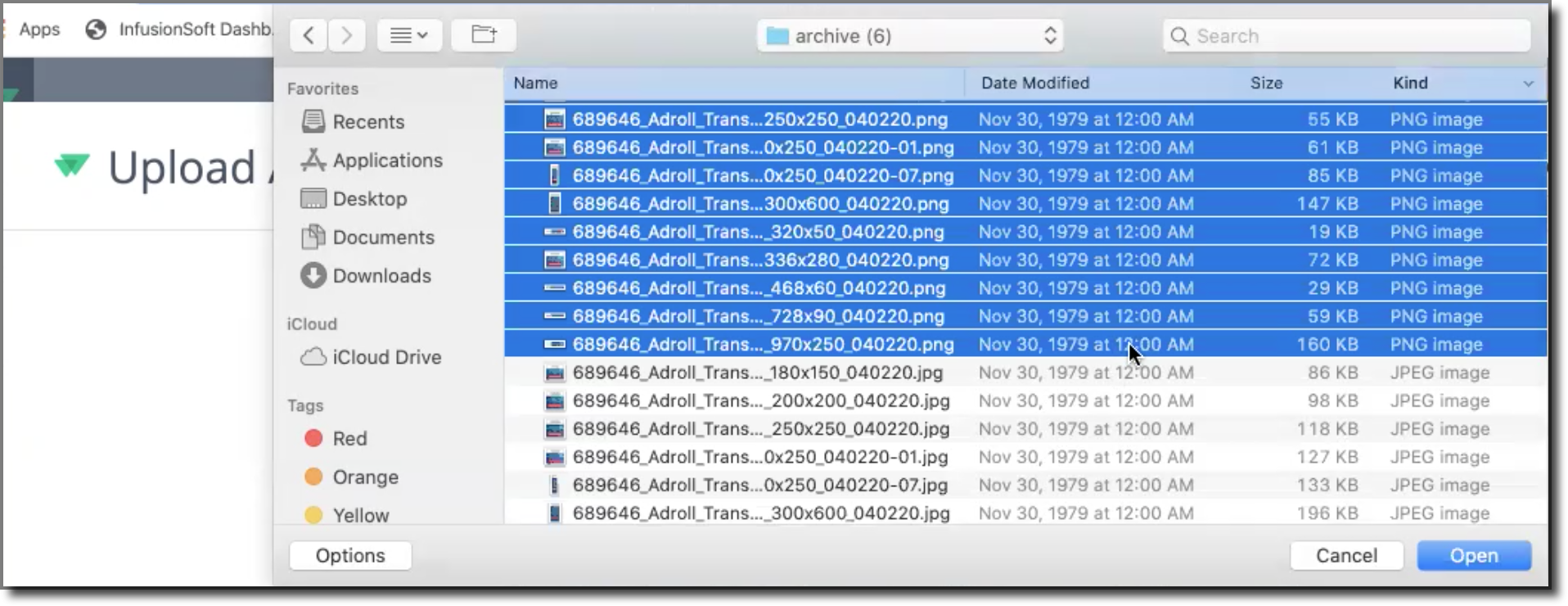
Select "Open" and you'll see a window to define the details:
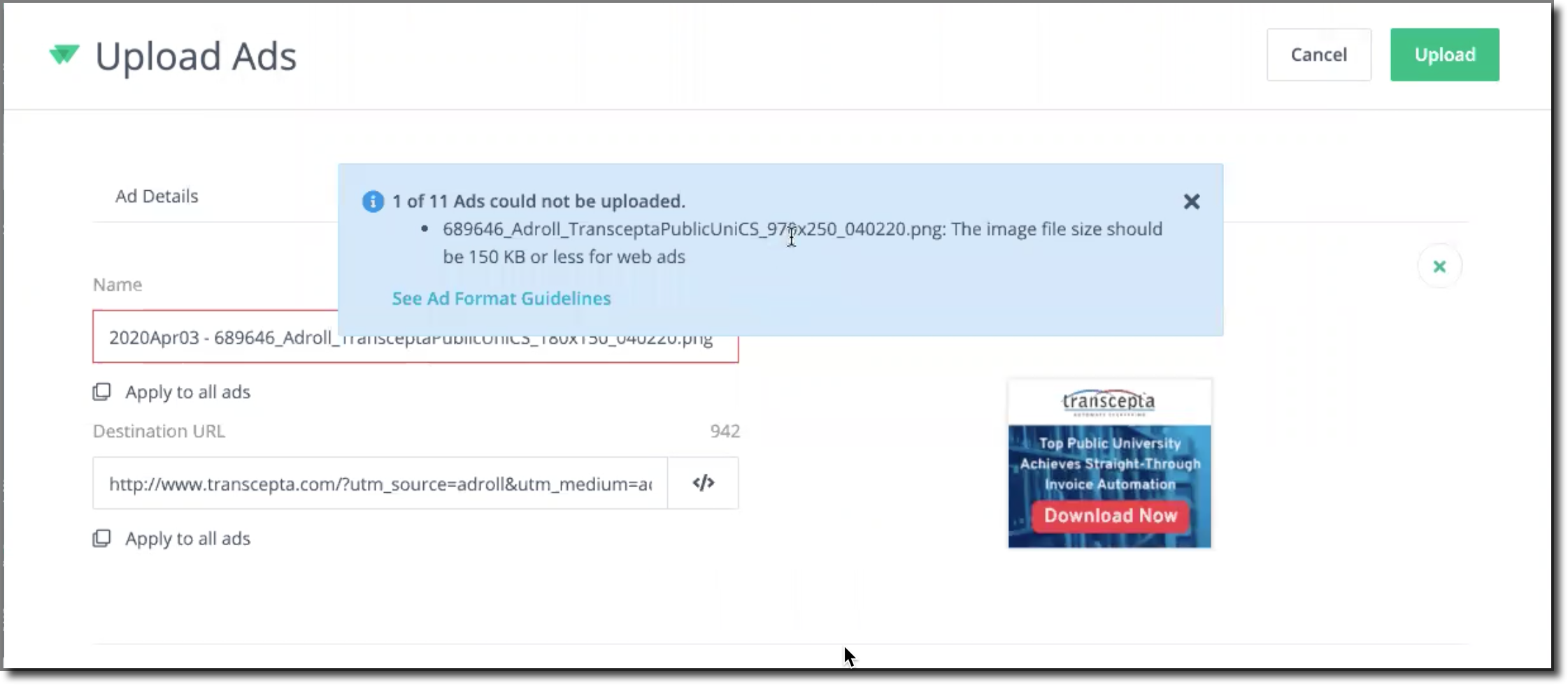
Any ads that aren't the right dimensions or are over 150kb will not be accepted.
3. Add in the details:
Paste in the Destination URL that you created and copied above from HubSpot:
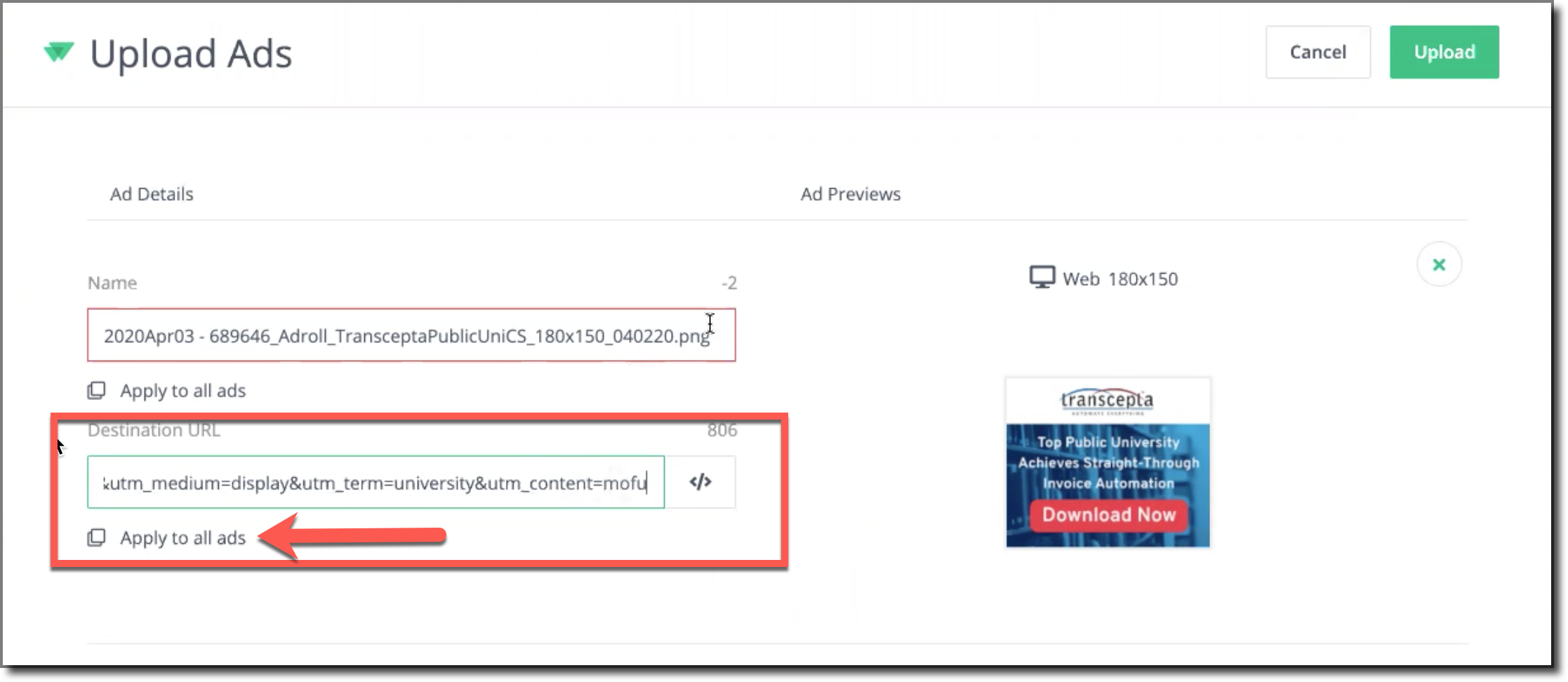
Then select "Apply to all ads".
4. Rename each ad individually:
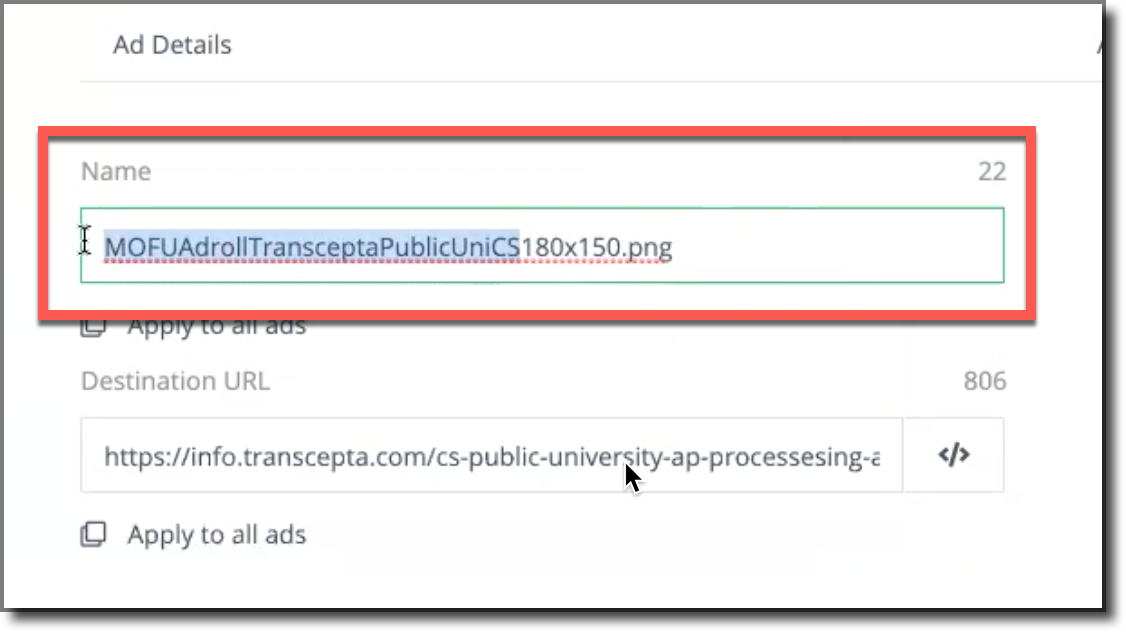 The names are usually too long for AdRoll's liking, and you'll have to remove all underscores. In this case, I named it according to the audience, topic, and ad size so I would be super clear when I was associating the ads with the correct campaign.
The names are usually too long for AdRoll's liking, and you'll have to remove all underscores. In this case, I named it according to the audience, topic, and ad size so I would be super clear when I was associating the ads with the correct campaign.
5. After you save the new ad names with the tracking URL, navigate to "Ad Campaigns" from the lefthand menu:
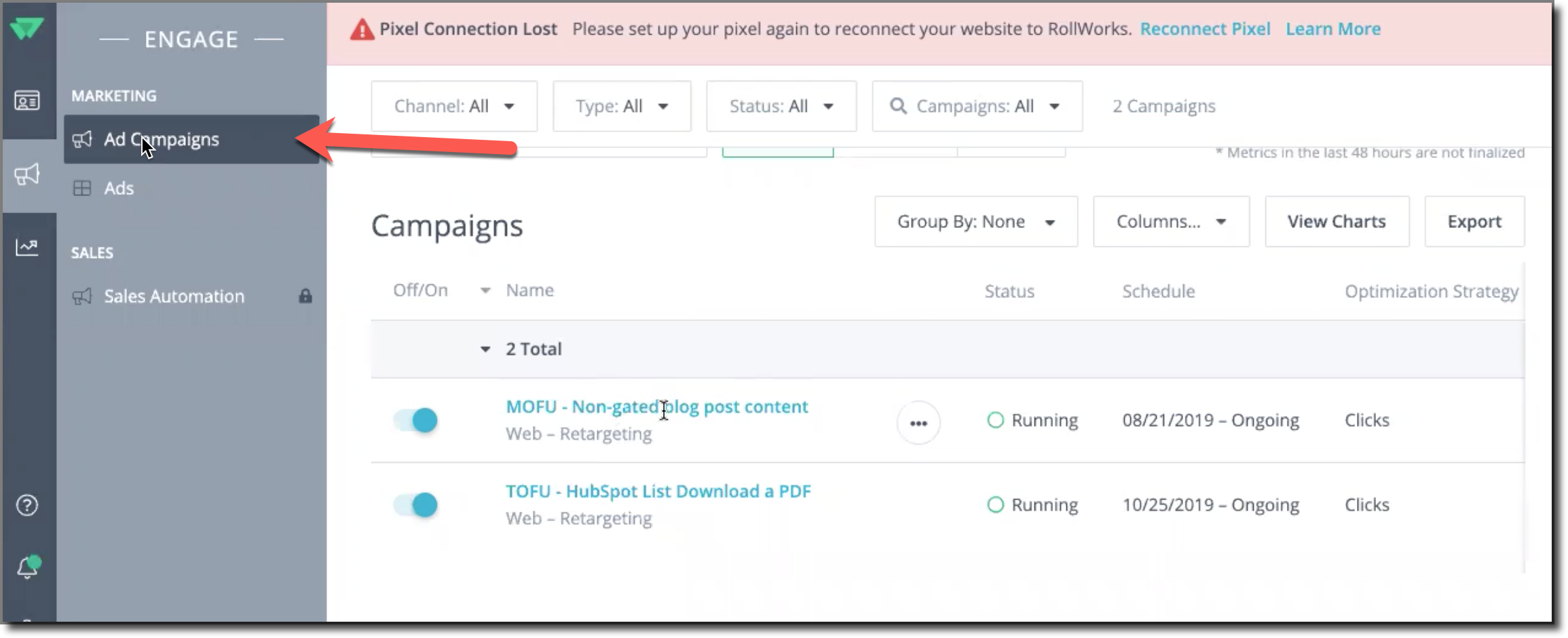
Choose the campaign (the correct audience) these ads are for and "Edit":
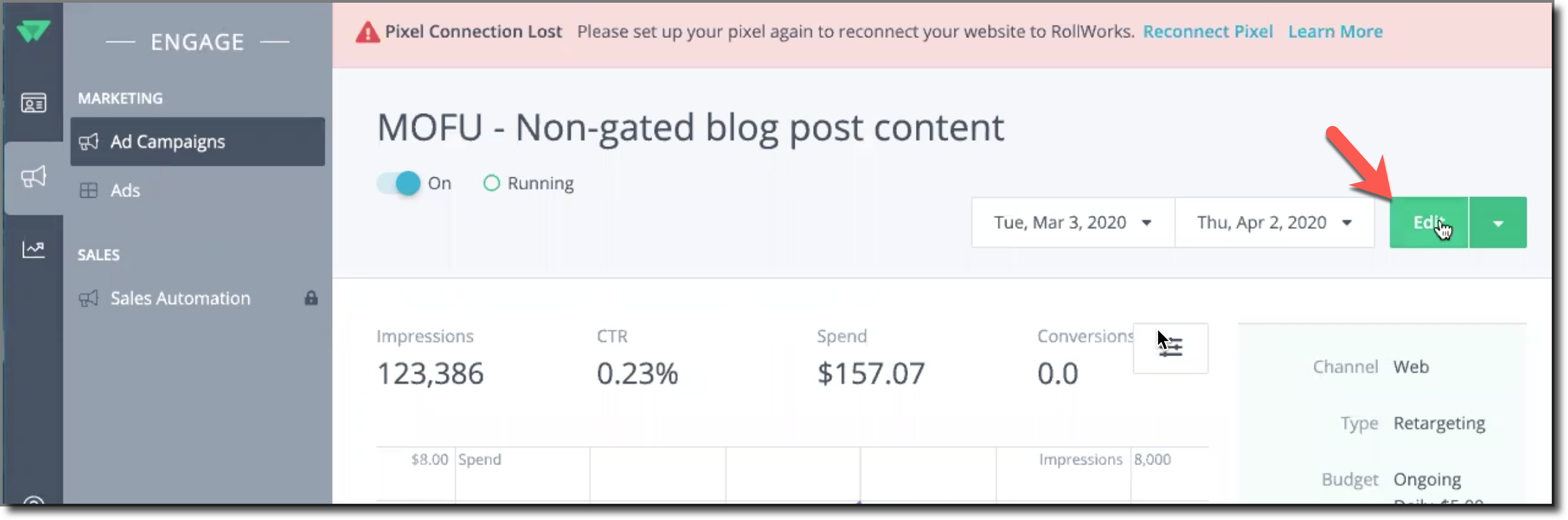
6. Select "Choose":
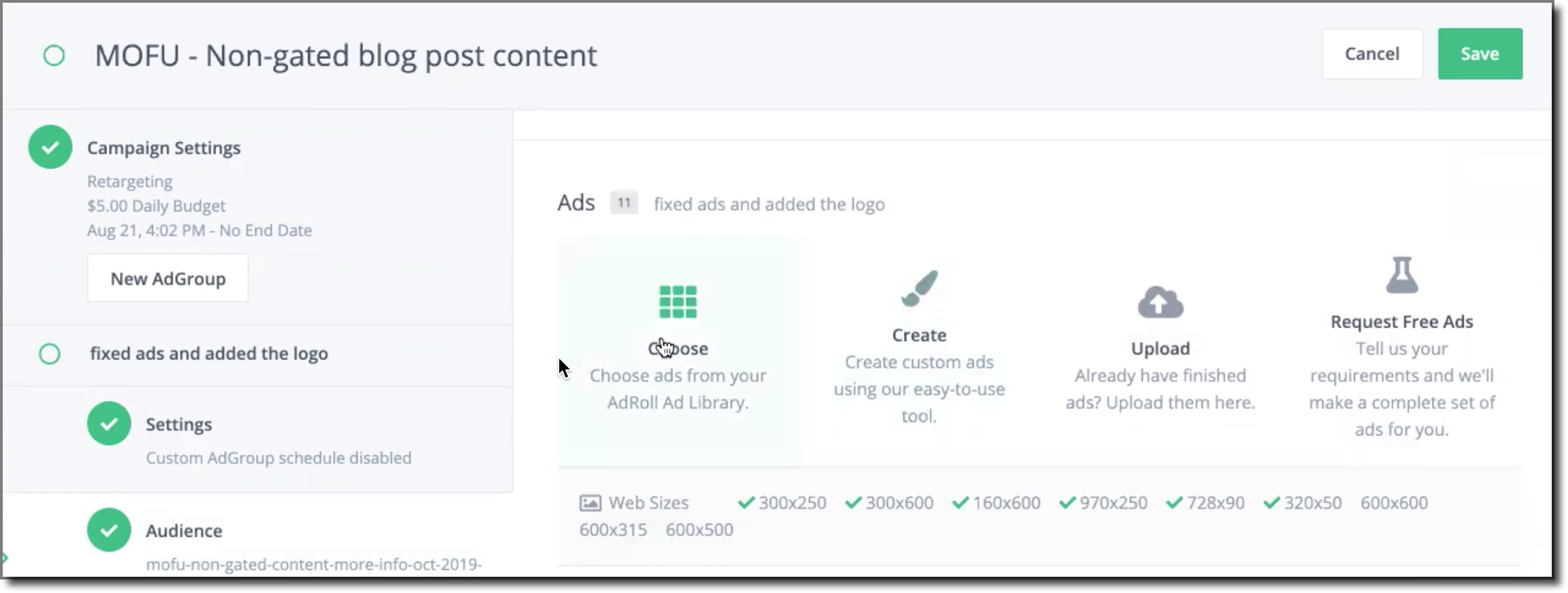
Then search for and select the new ads to add to that campaign:
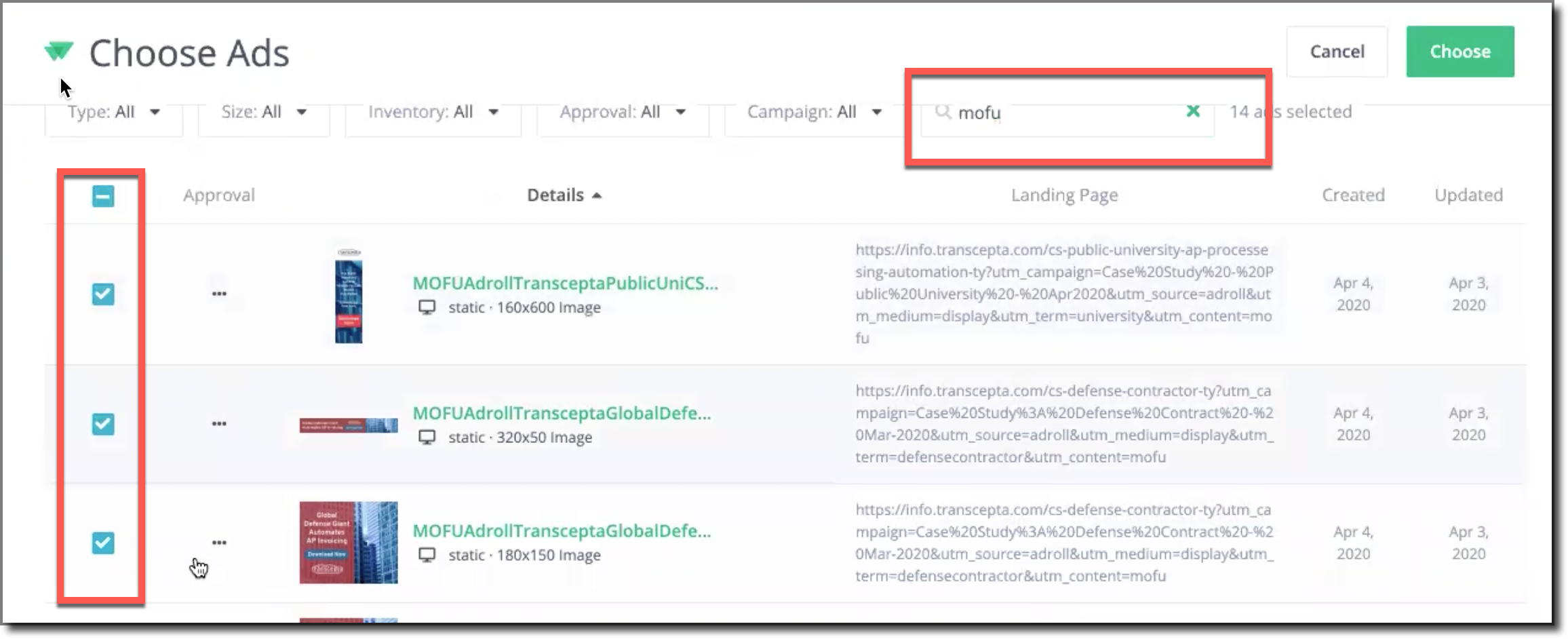
"Choose" the newly uploaded ads and "Save" the campaign:
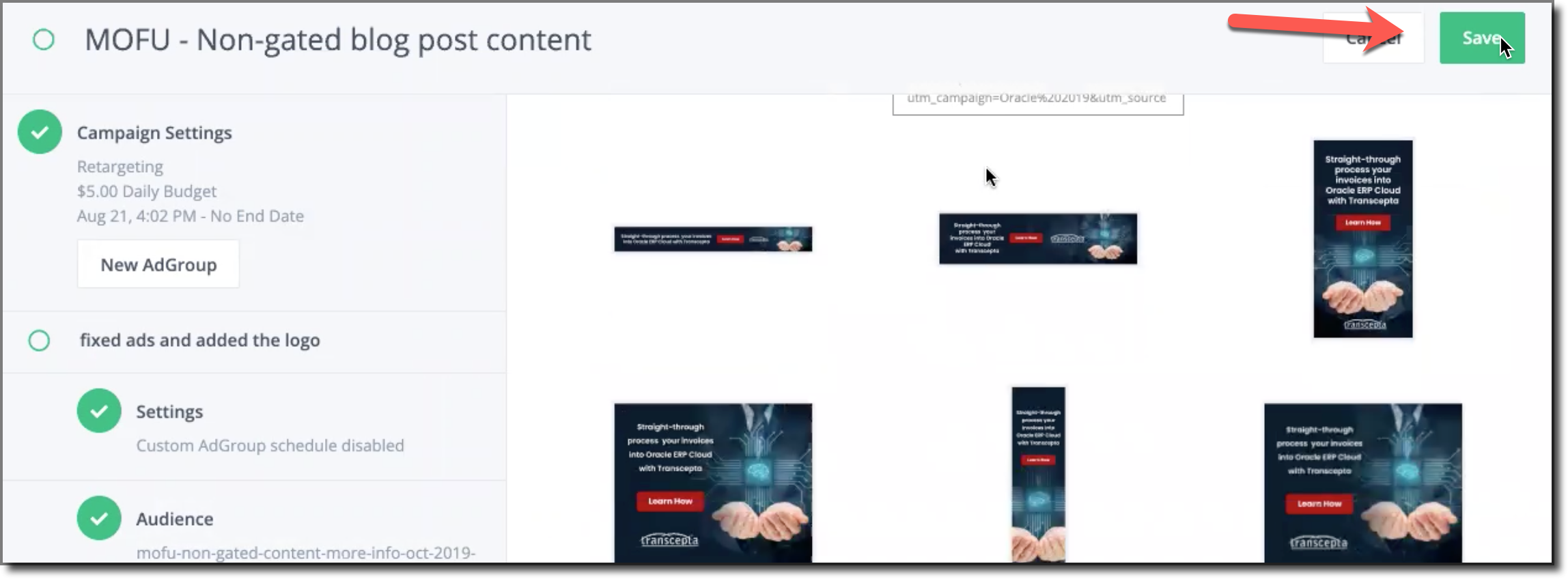
7. You will see the new ads are "In Review" for up to 24 hours before they are approved.
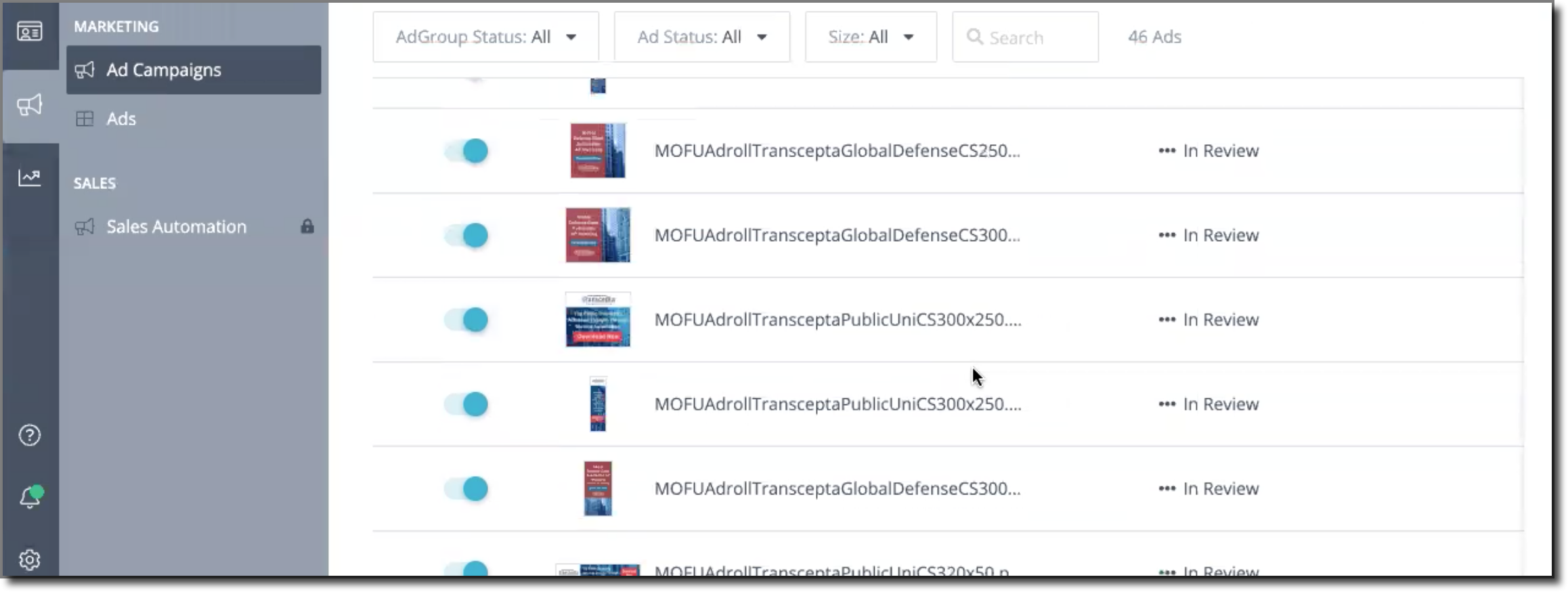
NOTE: Unless older ads are no longer timely/relevant, leave them active and running in the campaign. Just add the new ads in addition to the existing ones.
