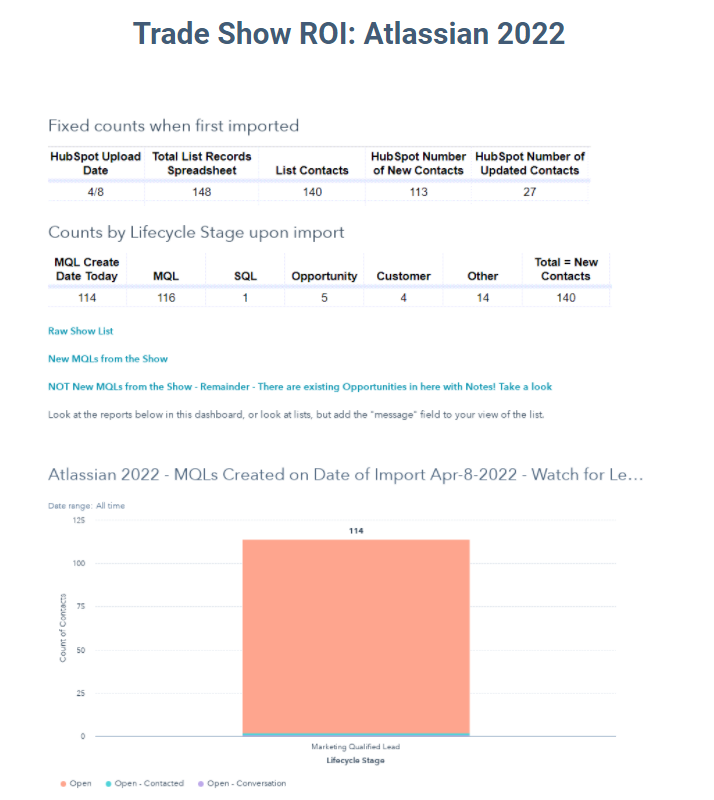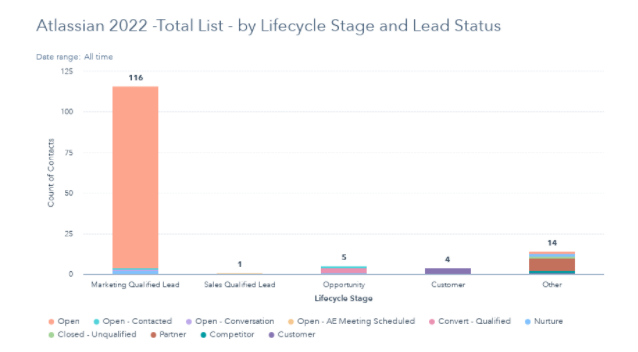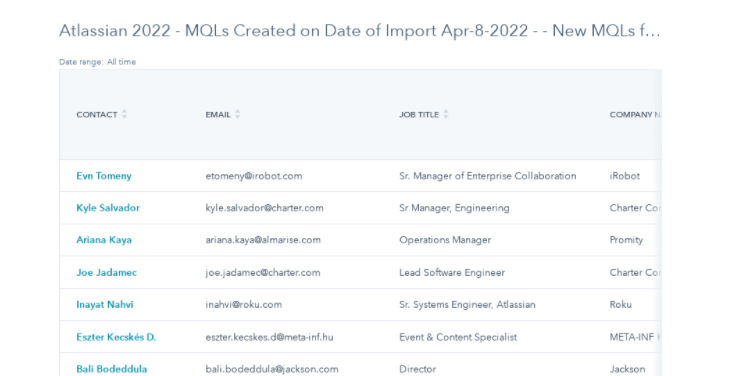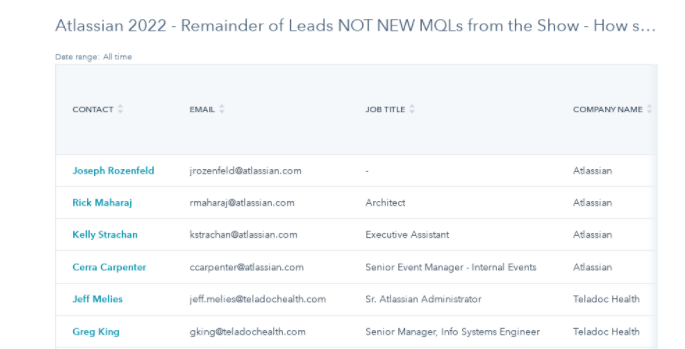Trade shows are back! And so are trade show booth scans and attendee lists. What are the best practices for getting them into HubSpot and then measuring show ROI.
The purpose of this article is to provide best practices for importing lists and data into an existing, already established HubSpot. These lists typically come from
- Trade shows
- 3rd party webinars
- Event lists
- Even a new sales rep who wants her contacts in HubSpot
This article assumes a basic marketing knowledge level of HubSpot. We have imported a lot of data into HubSpot. And we have made a lot of mistakes. We want to save you time and money figuring out best practices, by letting you have a few of ours.
BEST PRACTICE - Import Fields
Minimum required fields for a decent import
- First Name
- Last Name
- Lead Source - Custom Property you set up, which is a drop-down select that allows you to easily tag multiple lists with the same trade show or event name and roll-up data for a large show for reporting
- For example "Atlassian 2022 - Apr-22" , "ShopTalk 2022 - Mar-22" etc. That way you can always grab these original records from imports in a simple manner. HubSpot captures this in Original Source, 1, 2 but sometimes you just need it really clean, or there are multiple imports and it is too much to remember.
Better fields for a decent import
- Phone
- Job Title
- Company Name
- Contact Owner or other HubSpot User field, like "SDR"
- This can be assigned record by record using client's lead assignment rules or notes they made in excel potentially of who the contact owner is supposed to be. If they have an SDR function, the owner can be assigned via rotation upon list import which is a best practice (see below).
Other fields
- Message - If there is a text-based field associated with a show that may include notes for the record from the badge scanning device (like for a show), put in the "Message" field in Hubspot - make sure Message shows near the top of the Contact Left Record
-
- Create a group named after the show in the Property area of HubSpot
- Create properties under this group for all the extra "show" fields
- AND, customize the contact view - Objects | Contacts | Record Customization | Choose properties for default side bar | Add Section - and tell the sales team you did this!If there are a lot of show-specific fields that people desire to preserve
Import HubSpot Data
This process using the workflows below allows you to import very minimal items and then cleanup after import - these are typical. Consolidate any show specific notes in the the HubSpot Message field:
- Fname
- Lname
- Job Title
- Company Name
- Message
Any other fields on the trade show file, make sure you don't bring into HubSpot or establish show specific properties and group together in properties, and the contact record, if show file has a lot of specialized fields that are helpful to sales.
Name the list clearly.
Handle the errors carefully. Usually related to duplicate emails.
Record separately after you import:
- Number of records you imported
- Number of Contacts Updated
- Number of Contacts added
BEST PRACTICE - Set List Lifecycle Stage, Lead Status, and Contact Owner plus other specific items after import
Set a standard workflow to clean up the list in HubSpot after import, custom for every import, but cloned from your Marketing Standard Import Workflow
What do you need to know to have a clean import, that is useful to Marketing & Sales
- Name and Date of Event to set "Lead Source" drop-down (does it already exist)
- What types of lifecycle stages does marketing expect? New Leads? Existing Customers? Employees? Who the heck are they?
You should set the Lifecycle Stage property of HubSpot to reflect who they are. We generally do this once the records are imported because an import of Lifecycle Stage will override any Lifecycle Stage you already had in there (our favorite mistake).
If they are new leads, should they be Lifecycle Stage - MQL? We would argue that all incremental leads you upload are indeed MQLs, unless they are virtual strangers to you, then they are Subscribers. We reserve "Leads" for sales reps bringing in data with seamless or bccing HubSpot.
- Lead Status - Generally it is tagged as "New" or "Open" (whatever the initial lead status is) if it is a new record and the Lead Status is heretofore unknown.
- What sales rep or contact owner should the imported data be assigned to? Or if you use another type of HubSpot User field, what User should be assigned. E.g. an SDR.
- Should this group be automatically enrolled in weekly, monthly newsletters? We would argue yes. If no, when can marketing add them to newsletters? This has to be noted and the activity calendered.
- Is there a campaign this list should be attached to (e.g. via a workflow)
Example of a workflow is below. Look for a workflow with the word "IMPORT" in the title
Data Cleanup
Two options for data cleanup which is necessary to keep data usable for personalization and the like:
- Fix upper/lower case by hand, de-dupe email addresses by hand
- Or just let it roll and bring it in. HubSpot de-dupes email addresses naturally, and then you can use a product like Insycle to clean up upper/lower case issues...
Measure
How do you measure the success of these things like trade show or webinar lists?
Some metrics are difficult to analyze and it is a good idea to keep track separately maybe in a master Google Sheet where you can track your show lists. There are a lot of tricky things you can do with the "Date Became a lifecycle Stage" field but at the end of the day, nothing beats the metrics below for understanding list performance over time. You can keep checking back on the lifecycle stage and lead status to see if these records are moving along and compare your original numbers which you can save in a dashboard, to the graphs on your dashboard. We will do an example, and paste below.
- Event Name
- Event Dates
- Name of List
- Total # contacts
- Number of New Contacts - This is critical! Is the show or event helping you grow your database. How much would a qualified name cost you? This is an easy first step in seeing if your event was good for you.
- Number of Existing Contacts
- Quantity by Lifecycle Stage
- New MQLs - uploaded on the tradeshow upload date
- MQL - This is likely to be higher than MQLs uploaded on the tradeshow upload date.
- SQL
- Opportunity
- Customer
- Other
Example workflow: Import List to HubSpot, Assign Lifecycle, Lead Status, SDR
Example in customer HubSpot https://app.hubspot.com/workflows/7105227/platform/flow/188926007/edit
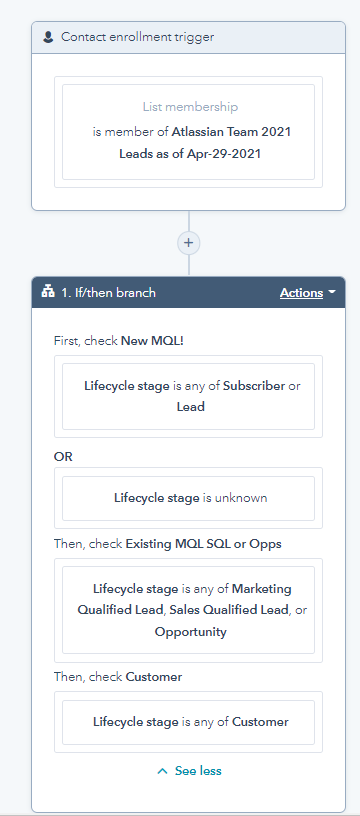
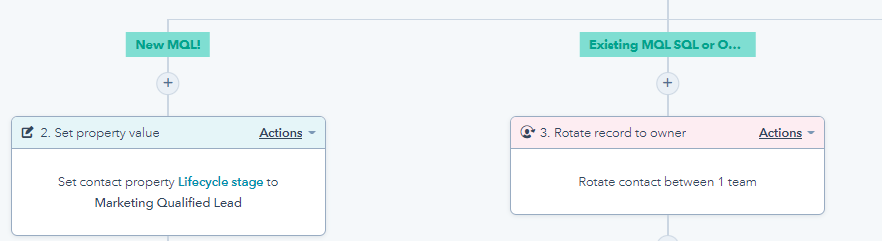
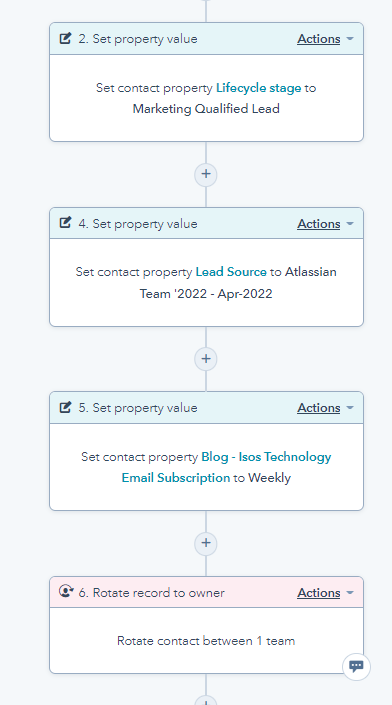
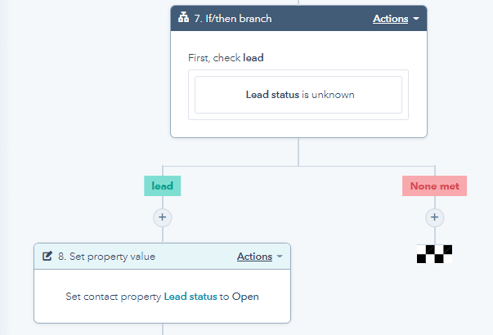
Example Trade Show Reports
Example in customer hubspot: https://app.hubspot.com/reports-dashboard/7105227/view/9000177